
Updated on 28th May, 2020: Switch Apple ID Country/Region now. Ahead to Settings – iTunes & App Store – Tap your Apple ID – View Apple ID – Confirm Password – Country/Region – Tap Change Country or Region. The remaining steps are the same as the steps in this guide.
Update on 25th December, 2019: Apple changed rules again. we haven’t find the way to create Japanese Apple ID without credit card. But you can buy Japanese Apple ID.
Many users would like to download Japanese Apps. But some Apps is only limited in Japanese iTunes store. So some guys want to create Japanese Apple ID without credit card that they can download free Apps from Japanese iTunes store. I will show you step by step to create Japanese Apple ID W/O Japanese credit card.
Here, I will show you create Japanese Apple ID on iPhone 7.
Step #1 Log out your Apple ID. Pick one free App to install. Tap “Create New Apple ID” as photo.
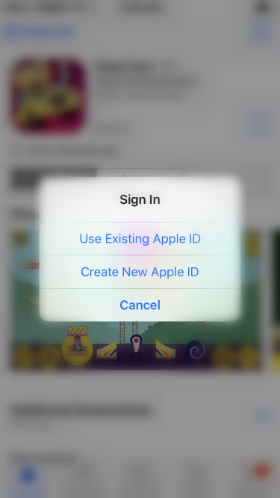
Step #2 Select Japan as iTunes store region. Tap Cancel as photo to make iTunes Store region become Japan.
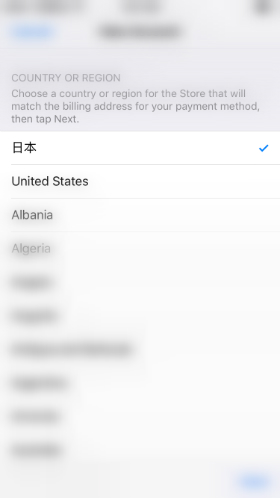
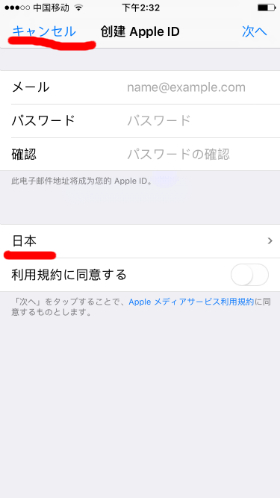
Step #3 Choose one free App to install and choose Create new Apple ID.
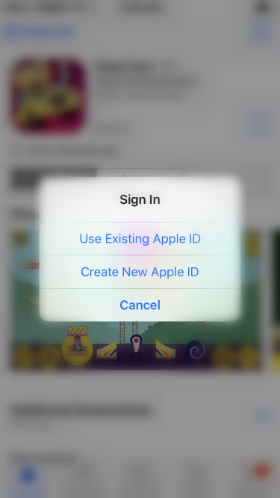
Step #4 Enter Apple ID, password and agree therms as photo.
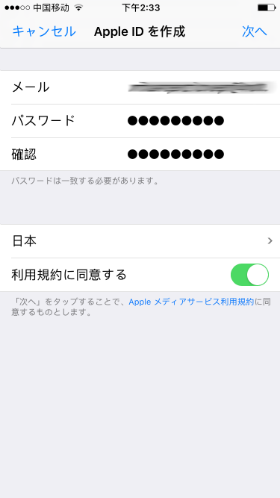
Step #5 Input first name, last name, birth of date, and setting security questions and answers. Please do remember security questions & answers.
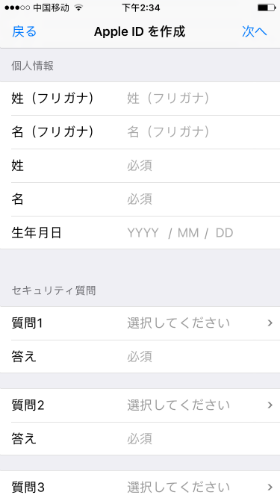
Step #6 Select “None” under billing information.
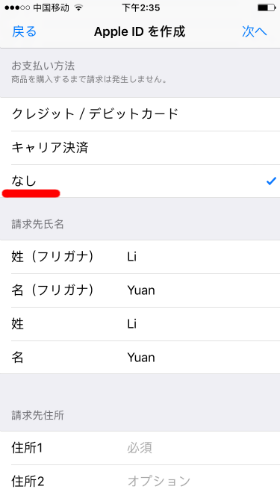
Step #7 Enter billing address. Some users don’t know Japan address. So I will list one Japanese address as following.
Surname: xxxxxx
First Name: xxxxxx
Phonetic Last: xxxxxx
Phonetic First: xxxxxx
Postal Code: 060-8628
Prefecture: Select Hokkaidou
City: 札幌市
Address: 北区北13条
Address: 西8丁目
Phone: 011-716-2111
You can also refer to the Public university in Japan info.
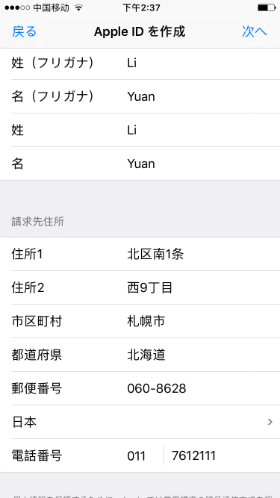
Step #9 Access email to check verification code. Input verification code.
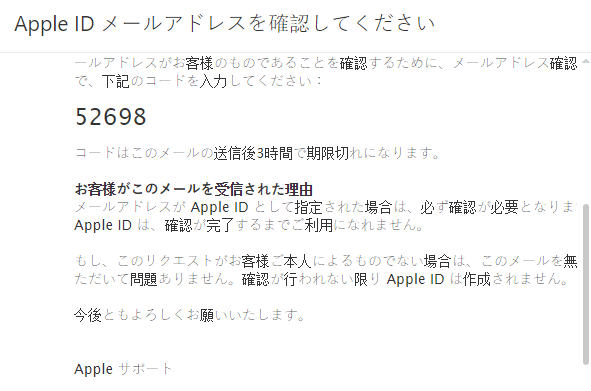
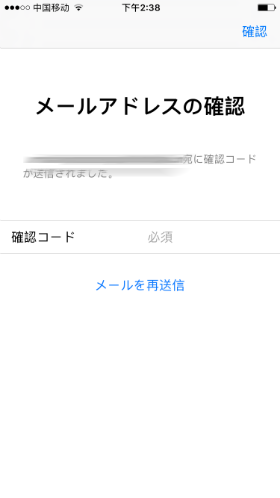
Step #9 After creating Japanese Apple ID successfully, then you can download free Apps in Japanese iTunes store.
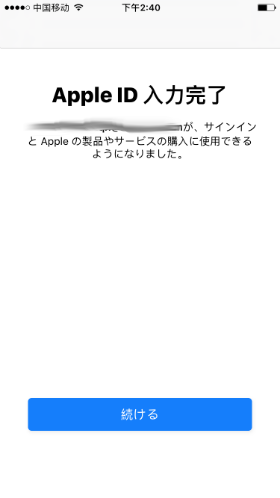
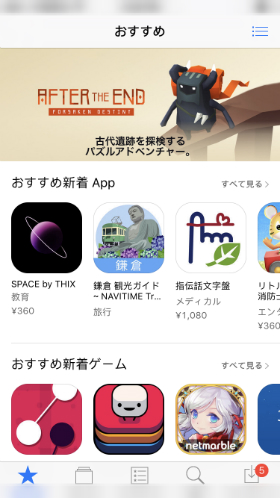
Check frequently questions got while creating other countries Apple ID
Q: Mine doesn’t have the none option
A: Please select one free App to install. There is no need to pay. So the None option is only available for free App. If you did install free App, but still can’t find the None option, highly recommend you to get connected to Japan VPN to try.
Q: When i try to create new Japanese Apple ID. All registration pages convert into Japanese making it nearly impossible to finish the registration. Any idea about why that might happen?
A: Before starting register Apple ID, ahead to Settings – General – Language & Region to select English (U.S.) as your device’s language. Hope you know English. 🙂
Q: Can I use the way to register other regions Apple ID?
A: Yeah, what you should change is the billing address info. Input the correct postal code, address and phone number. If you can’t find other countries’ address, postal code, and phone, maybe Google Map is helpful.
Q: Where can I buy Japanese Apple ID?
A: I recommend you to create by yourself. If you still can’t pass through, you can buy Japanese Apple ID from site.
Summary
Hope the ultimate guide for register Japanese Apple ID is useful for those guys who are looking for ways to create other countries’ Apple ID without credit card.
If you got any questions during creating JP Apple ID, welcome to leave comment.
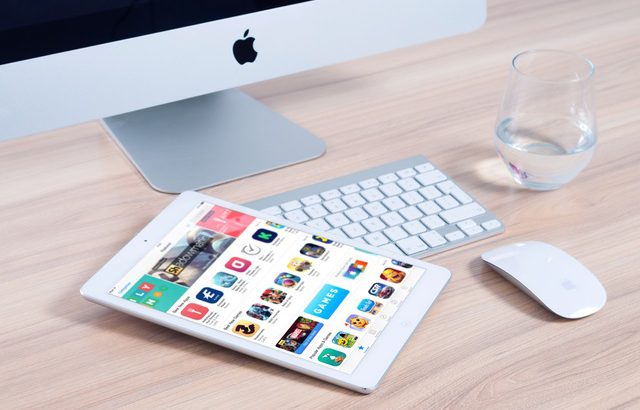
“for assistance,contact itunes Support”
This error comes up for me even after using tunnel bear to vpn to japan.
Try to get connected to Japan VPN. It will be fixed.
i was already connected to a Japanese vpn
Try to use other email.
it works, thanks dude
i get “please contact itunes support to complete this transaction” error after entering my verification code.
Hi. Please try another day, use vpn, change email. It seems Apple changes rules again and again.
We’ve run into a problem. Please try again later.
I keep try and try still the same
try another day, email address.